Troubleshooting Auto VPN Issues in Cisco Meraki SD-WAN Environments
Troubleshooting Auto VPN Issues in Cisco Meraki SD-WAN Environments
Ever stared at your SD-WAN dashboard at 2 AM, watching those VPN tunnels flicker between green and red while your phone blows up with alerts? Yeah, we’ve all been there.
Auto VPN should be the magic sauce in your Cisco Meraki SD-WAN setup—the feature that makes complex mesh networks practically configure themselves. But when it breaks, troubleshooting can feel like solving a Rubik’s cube blindfolded.
In this guide, we’ll walk through the most common Cisco Meraki Auto VPN issues and their fixes without the typical IT jargon overload. Whether you’re battling NAT traversal problems or scratching your head over routing tables, we’ve got your back.
The trick to solving these issues isn’t just knowing where to look—it’s understanding what you’re actually seeing. And that’s where things get interesting…
Understanding Cisco Meraki Auto VPN Fundamentals
Key components of Meraki Auto VPN architecture
Auto VPN isn’t rocket science, but it does have some critical pieces you need to understand. At its core, the architecture relies on three main components:
- Security Appliance (MX) – These are your workhorses, establishing the encrypted tunnels between sites automatically.
- Meraki Dashboard – The brain of the operation. It handles all the coordination, key management, and configuration without you having to touch a CLI.
- Organization-wide Network Topology – The dashboard maintains a complete map of your network, which is why Auto VPN can build those site-to-site connections without you breaking a sweat.
The magic happens because each MX device maintains a constant connection to the Meraki cloud. When two MXs need to talk to each other, the cloud orchestrates the whole dance.
How Auto VPN differs from traditional VPN solutions
Traditional VPNs? Talk about a headache. With Auto VPN, you’re playing a different game:
| Traditional VPN | Meraki Auto VPN |
|---|---|
| Manual configuration of each tunnel | Zero-touch tunnel setup |
| Complex IPsec/IKE parameters | Simplified policy management |
| Static routes or dynamic routing protocols | Automatic route distribution |
| Individual firewall rules per tunnel | Centralized security policies |
| Limited visibility into tunnel health | Real-time monitoring dashboard |
The biggest difference? Traditional VPNs require you to configure each and every tunnel endpoint manually. With 10 sites, that’s 45 tunnels to set up. With Auto VPN, you click a checkbox, and boom—done.
Prerequisites for successful Auto VPN deployment
Before jumping in, make sure you’ve got these bases covered:
- All MX security appliances must be on firmware 15.x or newer
- Every device needs to be added to the same Meraki organization
- Each MX needs a unique subnet (no overlapping IP spaces)
- Proper internet connectivity with outbound access to Meraki cloud
- Valid licensing for all devices (Advanced Security license required)
- NAT traversal capabilities if devices are behind NAT
Skip any of these and you’re asking for trouble. Trust me, I’ve seen the late-night troubleshooting sessions that result.
Benefits of Auto VPN in SD-WAN environments
Auto VPN truly shines in SD-WAN setups. Here’s why network admins are falling in love:
- Rapid deployment – New sites join the mesh network automatically in minutes, not days
- Failover resilience – When primary links go down, traffic automatically reroutes
- Application-aware routing – Critical apps take priority paths based on performance metrics
- Bandwidth aggregation – Combine multiple internet connections for better throughput
- Zero-touch provisioning – Ship devices to remote sites with minimal technical staff needed
- Centralized policy control – Update security rules once, apply everywhere
The best part? You can actually sleep at night instead of babysitting your VPN infrastructure. Your network becomes more adaptable, more resilient, and way less of a management nightmare.
Common Auto VPN Connection Issues
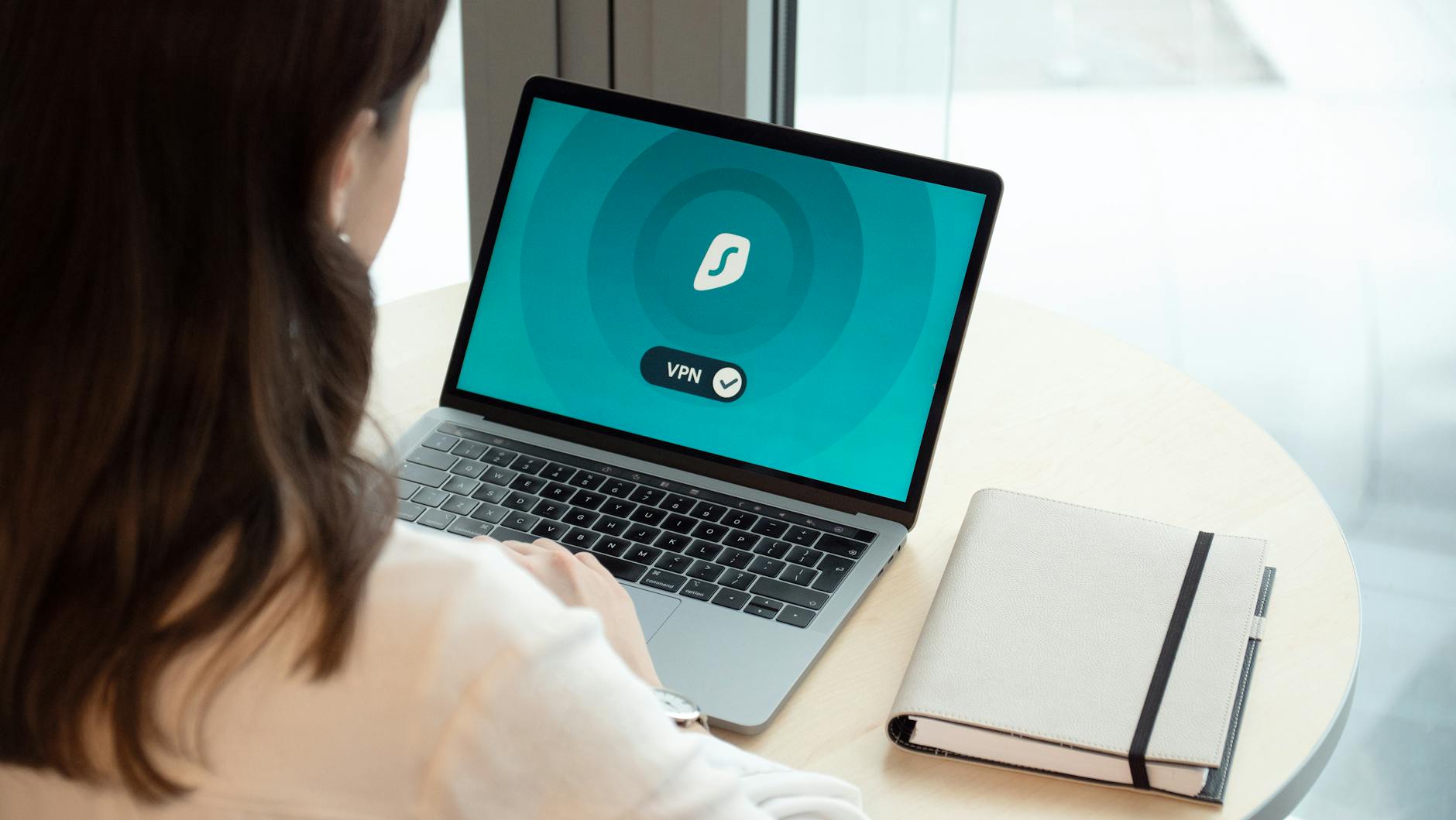
A. Firewall and port blocking problems
Ever tried to set up your Auto VPN only to find it’s just not connecting? Nine times out of ten, firewall restrictions are the culprit. Meraki Auto VPN requires UDP ports 500 and 4500 to be open. If your ISP or local firewall is blocking these ports, your VPN will never establish.
Quick fix? Check your firewall rules on both ends. Many organizations block outbound UDP traffic without realizing it’s killing their VPN connections. Don’t just assume your firewall admin has everything configured correctly – double-check those rules yourself.
B. NAT traversal challenges
NAT traversal is a pain point for many Meraki deployments. When your MX security appliance sits behind NAT, it sometimes struggles to punch through, especially with symmetric NAT configurations.
The dead giveaway? Your dashboard shows “Negotiating” status that never completes. Most admins miss that Meraki uses NAT-T (UDP 4500) to establish connections through NAT devices. If you’re having persistent issues, try placing your MX in a DMZ or configuring 1:1 NAT for the appliance.
C. Split tunneling configuration errors
Split tunneling sounds great in theory – send some traffic through the VPN, some directly to the internet. But in practice? Configuration mistakes happen constantly.
The most common error is overlapping subnets in your split tunnel rules. When your local subnet overlaps with a remote subnet, packets get confused about where to go. Review your network topology carefully and ensure you’ve excluded local subnets from your VPN traffic policy.
D. Hub-and-spoke vs full mesh topology issues
Picking the wrong topology for your needs creates headaches down the line. Hub-and-spoke forces all traffic through a central site, creating bottlenecks when you scale. Full mesh connects everything to everything, which gets messy with large deployments.
What many don’t realize is that Meraki supports hybrid approaches. You can designate certain sites as hubs while keeping others as spokes. This flexibility helps avoid the “everything’s connected but nothing works well” problem.
E. VPN peer discovery failures
Your Meraki devices can’t establish Auto VPN tunnels if they can’t find each other. Peer discovery depends on proper organization setup in the dashboard.
The mistake I see repeatedly is forgetting that all MX appliances must be part of the same organization and have Auto VPN enabled. Cross-organization VPN is a whole different animal that requires non-Auto VPN configuration. Check your organization settings if peers aren’t discovering each other automatically.
Network Configuration Troubleshooting
A. Verifying MX security appliance settings
Ever tried to fix a car with your eyes closed? That’s what troubleshooting Auto VPN feels like when you haven’t checked your MX appliance settings.
First, hop into your Meraki dashboard and make sure:
- Auto VPN is actually enabled (I’ve seen this missed more times than I care to admit)
- The MX has an active internet connection
- Your firmware is up-to-date (older versions have known VPN bugs)
- The appliance is in routed mode, not passthrough
A quick way to verify is running the following from your MX:
ping vpn.meraki.com
No response? There’s your first clue. Check that the MX can reach Meraki cloud services.
B. Resolving subnet overlap conflicts
Subnet overlaps are the silent killers of Auto VPN. When two sites use the same IP space, traffic gets confused about where to go.
Common overlap scenarios:
- Using 192.168.1.0/24 at multiple sites (the default for many networks)
- Overlapping VLANs
- Guest networks with identical subnets
Here’s a simple check to identify overlaps:
| Site | Subnet | Potential Conflict |
|---|---|---|
| HQ | 10.0.1.0/24 | No |
| Branch A | 10.0.1.0/24 | YES – Same as HQ |
| Branch B | 10.0.2.0/24 | No |
The fix? Renumber one of the conflicting networks. And please, document your subnet plan.
C. Addressing MTU size mismatches
MTU issues are tricky because everything looks connected until you try to move larger packets.
When troubleshooting MTU problems:
- Check your WAN MTU settings (should typically be 1500)
- Test with varying packet sizes using:
ping -f -l 1472 10.0.0.1 - If large packets fail, gradually reduce size until successful
Remember that VPN overhead reduces your effective MTU by about 60-80 bytes.
D. Fixing security policy inconsistencies
Your VPN tunnel might be up, but if security policies don’t align, traffic still won’t flow.
Check these common policy mistakes:
- Firewall rules blocking VPN traffic
- Site-to-site VPN policies not configured for specific subnets
- Intrusion Prevention blocking legitimate traffic
- Content filtering interfering with applications
Always verify your policies in both directions. The most confusing VPN issues often stem from one-way traffic flows where requests go through but responses are blocked.
Performance-Related Auto VPN Problems
Bandwidth limitation diagnosis
Ever tried to stream a 4K video on a dial-up connection? That’s what your Meraki Auto VPN feels like when bandwidth limitations kick in. The most common culprit? Your license restrictions.
Check your dashboard under Security & SD-WAN > Configure > Site-to-site VPN. Is your throughput capped? Many admins miss this completely.
Run a quick bandwidth test between sites using:
ping -f -l 1472 [destination IP]
If packets drop like hot potatoes, you’ve hit your ceiling.
Another sneaky issue? Asymmetric routing. Your traffic takes the scenic route out but the highway back. Fix this by:
- Verifying identical subnet masks across sites
- Checking that all hubs recognize each other
- Running a traceroute to identify bottlenecks
Latency and packet loss investigation
High latency kills VPN performance faster than closing time at a bar. When users complain about sluggish connections, don’t just blame their internet.
Fire up the Traffic Analysis tool and look for these red flags:
- Round-trip times consistently above 150ms
- Packet loss exceeding 1% during peak hours
- Jitter above 30ms for voice/video traffic
The secret weapon most admins ignore? The Health monitoring tab. It’ll show you exactly where the problem sits – WAN link, tunnel establishment, or endpoint performance.
QoS configuration optimization
Your QoS settings might be sabotaging your Auto VPN without you knowing it.
The classic mistake? Setting everything to “high priority.” That’s like telling every student they’re valedictorian – completely defeats the purpose.
Instead, configure your traffic classes like this:
| Traffic Type | DSCP Value | Bandwidth Allocation |
|---|---|---|
| VoIP | EF (46) | 10-15% |
| Video | AF41 (34) | 20-30% |
| Critical Apps | AF31 (26) | 15-20% |
| Default | 0 | Remaining |
Dig into per-client bandwidth limiting too. One bandwidth hog can wreck the experience for everyone else.
Traffic shaping best practices
Traffic shaping on Meraki isn’t rocket science, but most people still get it wrong.
Don’t just throttle – prioritize intelligently. The built-in application-based shaping works wonders when properly configured.
Some game-changing settings:
- Set upload/download limits for guest networks to 5/10 Mbps
- Create business hours rules (8am-6pm) that prioritize productivity apps
- Implement per-device maximums for bandwidth-hungry endpoints
Most importantly: Shape at the MX level, not just the AP level. This ensures your WAN and VPN tunnels have consistent policies.
Remember to periodically test your configs with real-world loads. What works during planning might crumble under actual use.
Advanced Diagnostic Techniques
A. Leveraging Meraki dashboard for troubleshooting
The Meraki dashboard is your command center when auto VPN issues crop up. It’s packed with tools that make troubleshooting less of a headache.
First, check the Network-wide > Security & SD-WAN > Site-to-site VPN page. You’ll see a matrix showing all your VPN tunnels. Green? You’re good. Yellow or red? That’s where your problem lies.
Click on any problematic connection to get more details. The dashboard shows you exactly which side of the connection is having issues.
Don’t overlook the Organization > Monitor > VPN Status page either. It gives you a bird’s-eye view of all VPN tunnels across your organization in one place.
B. Analyzing VPN status and event logs
When auto VPN acts up, the logs are your best friends. Head to Network-wide > Monitor > Event log and filter for “VPN” events.
Look for patterns like:
- Repeated connection attempts
- Authentication failures
- Negotiation timeouts
- Route flapping
The timestamps tell you if the problem is constant or intermittent. Pay attention to events happening right before failures – they often point to the root cause.
You can export these logs for offline analysis if you’re dealing with a complex issue that requires collaboration with support.
C. Using packet capture for deep inspection
Sometimes you need to get your hands dirty with packet captures. The Meraki dashboard makes this surprisingly easy.
Navigate to Network-wide > Tools > Packet capture and select the problematic MX appliance. Set filters to focus on VPN-related traffic:
- UDP port 500 (IKE)
- UDP port 4500 (NAT-T)
- ESP protocol (IP protocol 50)
Start a capture during an active issue. Look for:
- Missing IKE negotiations
- Failed Phase 1/Phase 2 handshakes
- Encryption mismatches
- NAT traversal problems
The capture files can be downloaded as PCAP and opened in Wireshark for deeper analysis.
D. Interpreting health monitoring metrics
Auto VPN health metrics give you visibility into performance beyond just up/down status.
On the dashboard, check:
- Latency trends between sites
- Packet loss percentages
- Bandwidth utilization
- VPN client connection statistics
Sudden spikes in latency often precede full tunnel failures. If you see packet loss climbing gradually, you might catch issues before users even notice.
Set up custom alerts based on these metrics. For example, trigger a notification when packet loss exceeds 5% for more than 5 minutes.
E. Troubleshooting with command-line tools
When the dashboard isn’t enough, CLI access through the local status page provides powerful troubleshooting options.
From an MX appliance’s local status page:
- Check VPN status with
vpn-status - Verify routing tables with
show ip route - Test connectivity with
pingandtraceroute - View IPsec security associations with
show crypto ipsec sa
For persistent issues, enable debug logging with debug crypto isakmp and debug crypto ipsec – but be careful, as this generates lots of output.
Remember to save all command outputs before making changes. This gives you a baseline to compare against after your troubleshooting steps.
Resolving Site-to-Site Connectivity Issues

Branch office connection problems
Ever tried to troubleshoot a branch connection only to find yourself in a maze of configurations? Been there. When your branch offices can’t connect through Auto VPN, first check the basics:
- Security appliance status – Is your MX online? Green means go, yellow or red means trouble.
- VPN status – Look at your Organization > SD-WAN & security > Monitor > VPN status page. You need both sites showing as “Ready.”
- Firewall rules – Double-check you haven’t accidentally blocked the necessary ports (UDP 500 and 4500).
Sometimes the issue is subtler. I’ve seen countless deployments where the problem was duplicate subnets across sites. Meraki doesn’t like that. At all.
Quick fix checklist:
- Reboot the MX appliance (sometimes it’s that simple)
- Check for firmware mismatches between sites
- Verify your routes aren’t conflicting
- Make sure NAT traversal is enabled if needed
Data center integration challenges
Connecting branch offices to data centers is a whole different ballgame. Your data center likely has existing infrastructure that doesn’t always play nice with Meraki.
The most common headaches I see:
- BGP configuration errors – Check your AS numbers and make sure route advertisements are set correctly
- IPsec compatibility issues – When connecting to non-Meraki equipment, phase 1/2 settings must match exactly
- MTU mismatches – These cause those frustrating intermittent connection problems that are hard to trace
For complex data centers, consider using a vMX in your virtualized environment. It can bridge the gap between your Meraki SD-WAN and traditional infrastructure.
Multi-WAN failover configuration
Your failover is only as good as your configuration. The problem I see repeatedly is improper uplink settings.
When configuring multi-WAN:
- Set realistic performance thresholds
- Configure appropriate failover times (too quick = flapping connections)
- Use traffic shaping to prioritize critical applications
Don’t forget to test your failover regularly. Pull cables, simulate outages, and see what happens. Many admins configure failover and assume it works until that critical moment when it doesn’t.
Cellular backup implementation
Cellular backup sounds straightforward until it isn’t. First, make sure your SIM is activated and has an active data plan. I’ve seen techs spend hours troubleshooting only to discover an inactive SIM.
For reliable cellular backup:
- Position your MX where it has good cellular reception
- Configure cellular to come online only when needed (unless you have unlimited data)
- Set appropriate alerts so you know when you’re running on cellular
The trickiest part? APN settings. Each carrier has specific requirements, and sometimes the defaults don’t work. Check with your carrier for the correct settings if you’re having connection issues.
Auto VPN Security Troubleshooting

A. Certificate and authentication failures
Auto VPN issues often start with certificate problems. When your Meraki devices can’t establish secure tunnels, check these first:
- Certificate expiration – Yep, even Meraki certs expire. Look at your dashboard under Security & SD-WAN > Configure > Site-to-site VPN for any warning icons.
- Authentication mismatches – Sometimes your hubs and spokes are speaking different languages. One common scenario? Hub expecting PSK while spoke is set for certificate-based auth.
- Revocation issues – If a certificate was revoked but the device didn’t get the memo, tunnels fail mysteriously.
Quick fix? Try rebooting the security appliance. Sounds basic, but it forces certificate re-registration and clears up about 30% of these issues.
B. Encryption compatibility issues
Running different MX models across your network? You might hit encryption compatibility walls:
MX67: AES 128-bit
MX250: AES 256-bit
When these try to talk, they’ll negotiate down to the lowest common denominator or fail entirely.
Check your encryption settings across all devices. Mixed encryption modes cause dropped packets and intermittent connections that’ll drive you crazy.
C. Identity management problems
Identity issues in Auto VPN break down to:
- Organization mismatches – Devices must belong to the same org to establish Auto VPN tunnels.
- Network tagging errors – Incorrectly tagged networks won’t participate in VPN as expected.
- Duplicate subnets – The silent killer of VPN tunnels. Two sites with identical subnets? Your routing table implodes.
D. Security appliance firmware update issues
Firmware mismatches cause more Auto VPN problems than you’d think.
When an MX at one site runs 15.42 and another runs 16.9, weird things happen. Auto VPN might work partially, showing connected but dropping packets.
Always check firmware consistency across your fleet. The dashboard makes this easy under Organization > Firmware Upgrades.
And never update just one device. Use the batch update feature to keep your security appliances in sync. Your future self will thank you when you’re not debugging mysterious tunnel drops at 2 AM.
Successful auto VPN troubleshooting in Cisco Meraki SD-WAN environments requires a methodical approach to identify and resolve connectivity, configuration, and performance issues. By understanding the fundamentals of Auto VPN operation, checking common connection problems, and utilizing Meraki’s diagnostic tools, network administrators can efficiently restore site-to-site connectivity and optimize network performance.
Remember that regular monitoring and proactive maintenance are key to preventing future VPN disruptions. Whether dealing with basic configuration issues or complex security concerns, the structured troubleshooting techniques outlined in this guide will help you maintain reliable, secure connections across your distributed network. When in doubt, don’t hesitate to leverage Meraki’s support resources for additional assistance with particularly challenging Auto VPN problems.










