IP Addressing Basics: Subnetting, CIDR, and IPv6 Guide
IP Addressing Basics: Subnetting, CIDR, and IPv6 Guide
Ever stared at an IP address like 192.168.1.1 and felt your brain short-circuit? You’re not alone. Network engineers with decades of experience still double-check their subnet calculations.
IP addressing is the hidden language that powers everything you do online. Without it, your Netflix binge sessions, Zoom calls, and doomscrolling would all vanish into digital nothingness.
This comprehensive guide to IP addressing basics will transform how you understand networks. We’ll break down subnetting, demystify CIDR notation, and explore why IPv6 isn’t just IPv4’s slightly upgraded cousin.
But first, let’s tackle the question that stumps even seasoned IT professionals: why does understanding the relationship between subnet masks and network prefixes matter so much for modern network design?
Understanding IP Addressing Fundamentals
What IP Addresses Actually Do: Your Digital Identity Explained
Think of your IP address as your home address, but for the digital world. Every time you’re online, this unique string of numbers identifies your device, making sure the cat videos, emails, and web pages you request actually come back to you – not someone else.
IP addresses are like the postal system of the internet. When you type “netflix.com” into your browser, your computer needs a way to tell Netflix, “Hey, send your content to ME specifically.” Your IP address makes this possible.
But they do much more than just help you stream shows. They’re working behind the scenes to:
- Tell websites where to send requested data
- Help different devices find and talk to each other
- Allow networks to organize and manage connected devices
- Track online activity (yep, this is how targeted ads follow you around)
Most people never see or think about their IP addresses. But without them? The internet would be like a postal service with no addresses. Your email would never arrive. Your Netflix would never load. Your Amazon packages would get delivered to random people.
That string of numbers (like 192.168.1.1) isn’t just tech gibberish – it’s your digital fingerprint that makes everything you do online possible.
The Difference Between IPv4 and IPv6 Made Simple
The internet was built using IPv4 addresses – think of them as the original addressing system from the 1980s. They look like this: 192.168.1.1
The problem? IPv4 can only create about 4.3 billion unique addresses. Back when the internet was young, that seemed like plenty. Fast forward to today with billions of smartphones, laptops, smart TVs, refrigerators, and even doorbells needing addresses… we’ve basically run out.
That’s where IPv6 comes in. It looks completely different: 2001:0db8:85a3:0000:0000:8a2e:0370:7334
The key differences are night and day:
| Feature | IPv4 | IPv6 |
|---|---|---|
| Format | Four sets of numbers (0-255) | Eight groups of hexadecimal digits |
| Available addresses | ~4.3 billion | 340 undecillion (that’s 36 zeros!) |
| Security | Basic | Built-in IPsec for better security |
| Configuration | Often manual | Auto-configuration capabilities |
| Header | Complex, variable size | Simplified, fixed size |
Think of IPv6 as upgrading from a small town’s three-digit house numbers to an addressing system that could give every grain of sand on Earth its own unique address.
For everyday users, you don’t need to do anything about this transition. Your devices and ISPs handle it behind the scenes. But here’s a fun fact – your device is probably using both systems right now in what’s called “dual-stack” mode, since we’re in a long, slow transition period.
The bottom line: IPv4 is the original system that’s running out of space, while IPv6 is the future-proof solution with essentially unlimited addresses.
Public vs. Private IP Addresses: When to Use Each
Not all IP addresses are created equal. Some are meant to be seen by the whole internet, while others are only for devices on your home network.
Public IP addresses are like your house’s street address – they’re visible to the outside world. Your internet service provider assigns one to your home network, and that’s what websites see when you visit them. Every internet-connected network needs a unique public IP.
Private IP addresses work more like room numbers inside your house. Your router assigns these to each device on your network – your phone, laptop, smart TV, etc. These follow specific patterns (like starting with 192.168…) and can be reused in different networks.
Here’s when each type matters:
When public IPs matter:
- Hosting a website or server that people need to access from anywhere
- Running online gaming servers
- Using remote access software to connect to your computer from outside your network
- Setting up certain security cameras that need external access
When private IPs matter:
- Setting up a home network with multiple devices
- Configuring your router
- Troubleshooting connection issues between devices in your home
- Setting up network printers or file sharing between local devices
Here’s the cool part – your router handles the translation between these two worlds automatically. When your phone (with a private IP) requests a webpage, your router forwards that request using your public IP, then sends the response back to your phone’s private address.
This system of public and private addresses isn’t just technical housekeeping – it’s actually a clever solution to the IPv4 address shortage. By allowing millions of devices to use the same private IP addresses behind different public IPs, we’ve stretched the available address space significantly.
How IP Addresses Enable Internet Communication
The magic of the internet happens because IP addresses work together with other protocols to move data around the globe. Here’s how it all works:
When you click a link to watch a YouTube video, your device kickstarts a chain reaction:
- Your device uses DNS (Domain Name System) to convert “youtube.com” into an IP address (like 208.65.153.238)
- Your device creates data packets with both YOUR IP address (as the sender) and YouTube’s server IP (as the destination)
- These packets travel through your local network to your router
- Your router forwards the packets to your ISP
- Your ISP’s network equipment sends the packets across the internet backbone
- The packets arrive at YouTube’s servers
- YouTube’s servers process your request and send video data back following the same process in reverse
This happens billions of times every day, usually in fractions of a second. The whole system depends on every device having a unique address.
But IP addresses don’t work alone – they’re part of what network engineers call the “TCP/IP stack.” Think of it as layers of different protocols all working together:
- Applications like your web browser or email client sit at the top
- Transport protocols like TCP break data into manageable packets
- The Internet Protocol (IP) handles addressing and routing
- Network hardware protocols manage the physical connections
IP addresses are especially powerful because they work with routing tables – massive directories that help routers decide where to send each packet next. It’s like a sophisticated GPS system for data.
The beauty of this system is its resilience. If one path across the internet is congested or broken, IP routing can find alternate routes. Your YouTube video might travel through Chicago on the first packet and through Atlanta on the next – all automatically.
All this happens invisibly while you’re scrolling through social media, streaming movies, or reading this blog post. The next time your favorite website loads instantly, remember it’s because IP addresses and routing protocols just pulled off a minor miracle of modern networking.
Mastering IPv4 Addressing
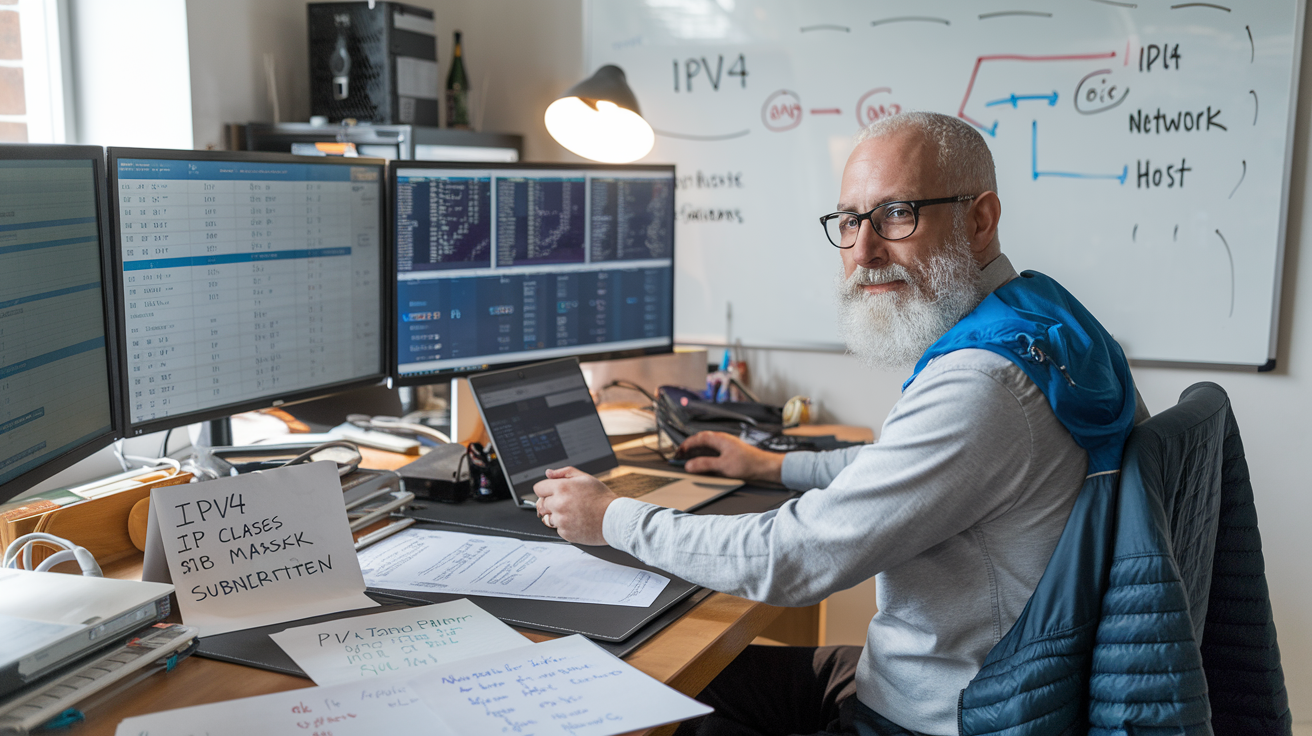
Decoding the Structure of IPv4 Addresses
Ever wondered what those four numbers separated by dots actually mean? That’s an IPv4 address – the digital ID card of virtually every device connecting to the internet.
An IPv4 address looks something like this: 192.168.1.1
Breaking it down: IPv4 addresses are 32-bit numbers split into four 8-bit sections (octets). Each octet can range from 0 to 255. That’s it – simple math. These addresses serve two critical purposes:
- They identify the network a device belongs to
- They pinpoint the specific device on that network
Think of it like a postal address. The first part tells you which neighborhood, and the second part identifies the exact house.
IPv4 addresses have two components:
- Network portion: Identifies which network the device is on
- Host portion: Identifies the specific device on that network
The dividing line between these portions isn’t fixed – it depends on something called the subnet mask. If you’ve seen something like 255.255.255.0, that’s a subnet mask telling routers which part of the address identifies the network.
When you see a subnet mask of 255.255.255.0 paired with an IP address like 192.168.1.15, it means the first three octets (192.168.1) identify the network, while the last octet (15) identifies the specific device.
For the visual learners out there:
192.168.1.15 - IP Address
255.255.255.0 - Subnet Mask
-----------------
192.168.1 - Network ID
15 - Host ID
This fundamental structure is what makes routing possible across the vast internet. Routers check the network portion of destination addresses to figure out where to send your data packets.
The Five IP Address Classes (A-E) and Their Purposes
Before CIDR notation came along and changed everything (more on that in another section), IPv4 addresses were divided into five distinct classes. Each class determined how many bits were allocated to the network portion versus the host portion.
Class A
Class A addresses were designed for massive networks with tons of hosts.
- First bit: Always 0
- Range: 1.0.0.0 to 126.0.0.0
- Default subnet mask: 255.0.0.0 (or /8 in CIDR)
- Network bits: 8
- Host bits: 24
- Hosts per network: 16,777,214
Big organizations like IBM and General Electric received Class A addresses. Talk about exclusive real estate! With over 16 million possible host addresses, these were the mansion neighborhoods of the internet.
Class B
Class B served medium-sized networks – think universities and large companies.
- First two bits: Always 10
- Range: 128.0.0.0 to 191.255.0.0
- Default subnet mask: 255.255.0.0 (or /16 in CIDR)
- Network bits: 16
- Host bits: 16
- Hosts per network: 65,534
Class B was perfect for organizations needing thousands, but not millions, of IP addresses.
Class C
The working-class heroes of IP addressing, Class C networks were designed for small networks.
- First three bits: Always 110
- Range: 192.0.0.0 to 223.255.255.0
- Default subnet mask: 255.255.255.0 (or /24 in CIDR)
- Network bits: 24
- Host bits: 8
- Hosts per network: 254
Most small businesses and home networks use addresses from this range. Your home router probably assigns Class C private addresses to your devices.
Class D
Class D was never meant for normal device addressing.
- First four bits: Always 1110
- Range: 224.0.0.0 to 239.255.255.255
- Purpose: Multicast
These addresses send packets to multiple destinations simultaneously. Think of it as the group chat of IP addressing – send once, deliver to many.
Class E
The mysterious Class E addresses are the restricted section of the IP addressing library.
- First four bits: Always 1111
- Range: 240.0.0.0 to 255.255.255.255
- Purpose: Reserved for experimental use
These addresses were kept for future use and research. Most routers won’t even route packets destined for Class E addresses.
This class-based system had a fatal flaw, though – it wasted addresses like crazy. A company needing 300 addresses might get a Class B with 65,534 addresses. That’s like giving someone a mansion when they only need a two-bedroom apartment. This inefficiency contributed to the IPv4 address exhaustion we’re facing today.
Reserved and Special-Use IPv4 Addresses You Should Know
Not all IP addresses are created equal. Some have special jobs or are off-limits for public use. Knowing these special addresses will save you troubleshooting headaches down the road.
Private IP Ranges
These addresses are reserved for private networks and aren’t routable on the public internet:
| Class | Private IP Range | Common Use |
|---|---|---|
| A | 10.0.0.0 – 10.255.255.255 | Large corporate networks |
| B | 172.16.0.0 – 172.31.255.255 | Medium networks, VPNs |
| C | 192.168.0.0 – 192.168.255.255 | Home networks, small offices |
Your home router probably assigns addresses from the 192.168 range to your devices. These private addresses are why Network Address Translation (NAT) exists – to let multiple devices share a single public IP address.
Loopback Addresses
The entire 127.0.0.0/8 block is reserved for loopback. The most famous being 127.0.0.1, also known as “localhost.” When you send traffic to a loopback address, it never leaves your device – it loops back to itself.
This is super useful for testing network services without going over the network. It’s like talking to yourself, but in a productive way.
Link-Local Addresses
The range 169.254.0.0/16 serves a special purpose. When a device can’t get an IP address from DHCP, it assigns itself one from this range. This is called Automatic Private IP Addressing (APIPA).
These addresses let devices on the same physical network communicate even without proper IP configuration. Think of it as emergency addressing – not ideal, but better than nothing.
Broadcast Addresses
The address 255.255.255.255 is the limited broadcast address. Packets sent here go to all devices on the local network. Each subnet also has its own broadcast address (usually ending in .255 for /24 networks).
Documentation Addresses
Three blocks are reserved just for documentation examples:
- 192.0.2.0/24
- 198.51.100.0/24
- 203.0.113.0/24
These are perfect for tutorials and documentation without using real production addresses.
Other Notable Reserves
- 0.0.0.0/8: Represents “this network” or “unknown address”
- 100.64.0.0/10: Carrier-grade NAT space for ISPs
- 192.88.99.0/24: Used for IPv6 to IPv4 relay
- 224.0.0.0/4: Multicast addresses (Class D)
- 240.0.0.0/4: Reserved addresses (Class E)
Why We’re Running Out of IPv4 Addresses
The IPv4 address space is like beachfront property – limited and running out fast. But how did we get here?
The Math Problem
IPv4 uses 32 bits, which gives us 2^32 possible addresses – about 4.3 billion. Sounds like a lot until you realize:
- The world population is around 8 billion
- Many people have multiple devices (phones, laptops, tablets)
- IoT devices (smart fridges, thermostats, doorbells) all need addresses
- Servers, routers, and network infrastructure need addresses too
Suddenly 4.3 billion doesn’t seem like much.
The Wasteful Early Days
When the internet was young, IP addresses were handed out like candy. Companies received entire Class A or Class B blocks, even if they needed just a fraction of those addresses.
Stanford University has more IPv4 addresses than some entire countries. This wasn’t malicious – nobody predicted how valuable these addresses would become.
Regional Exhaustion Timeline
The five Regional Internet Registries (RIRs) have been running out of new IPv4 addresses to allocate:
| Registry | Region | Exhaustion Date |
|---|---|---|
| APNIC | Asia-Pacific | April 2011 |
| RIPE NCC | Europe, Middle East | September 2012 |
| LACNIC | Latin America, Caribbean | June 2014 |
| ARIN | North America | September 2015 |
| AFRINIC | Africa | Projected 2023-2024 |
Stopgap Solutions
We’ve been using several techniques to delay the inevitable:
- Network Address Translation (NAT): Allowing multiple devices to share a single public IP address
- CIDR (Classless Inter-Domain Routing): More efficient allocation than the old class system
- IP Address Markets: Organizations buying and selling unused IPv4 addresses
- Reclaiming Unused Addresses: Recovering addresses from defunct companies or overallocated organizations
The market price for IPv4 addresses has skyrocketed. Addresses that were once given away for free now sell for $25-50 each. An entire /16 block (65,536 addresses) can fetch millions of dollars.
The Real Solution: IPv6
The long-term solution is IPv6, which uses 128-bit addresses, providing 340 undecillion addresses (that’s 340 followed by 36 zeros). This address space is so vast it’s hard to comprehend – there are enough IPv6 addresses for every atom on the surface of the Earth, with plenty left over.
But IPv6 adoption has been surprisingly slow. The technical challenges of transitioning from IPv4 to IPv6 are significant, and many organizations have chosen to kick the can down the road using NAT and other workarounds.
We’re in an awkward transition period that’s lasted longer than anyone expected. Most modern networks run in “dual-stack” mode, supporting both IPv4 and IPv6 simultaneously.
The IPv4 address exhaustion problem perfectly illustrates how challenging it can be to overhaul fundamental internet infrastructure. Sometimes the hardest problems in networking aren’t technical – they’re logistical and economic.
Subnetting: Dividing Networks for Better Performance

A. Why Subnet Your Network: Practical Benefits and Use Cases
Ever stared at a network diagram and wondered, “Why make this more complicated with subnetting?” I get it. But here’s the truth: subnetting isn’t just some technical flex—it solves real problems.
Think about your home. You don’t throw all your stuff in one giant room, right? You have bedrooms, a kitchen, maybe that “office” that’s really just a desk crammed in the corner. Networks work better with divisions too.
Traffic Management
When you subnet, you’re essentially creating traffic lanes. Without subnetting, every device on your network broadcasts to every other device. On a small network, no big deal. On a network with hundreds or thousands of devices? Total chaos.
A marketing department doesn’t need to see the constant chatter between engineering servers. HR doesn’t need visibility into customer service traffic. Subnetting keeps this broadcast traffic contained where it belongs.
Security Improvements
Security teams love subnets because they create natural security boundaries. By placing different departments or functions on different subnets, you can control what talks to what.
Your public-facing web servers? Put them in a DMZ subnet. Financial systems? Give them their own subnet with strict access controls. Each subnet becomes a security zone you can protect with specific rules.
Simplified Troubleshooting
When network issues happen (and they will), subnetting makes finding and fixing problems way easier. Instead of digging through traffic logs for your entire network, you can isolate the problem to a specific subnet.
Is the accounting department having connectivity issues? You can focus your troubleshooting on their subnet instead of the whole company network.
Bandwidth Optimization
Some departments are bandwidth hogs (looking at you, video production team). Subnetting lets you allocate resources more intelligently.
Give your data-hungry departments their own subnet with appropriate bandwidth, while keeping your light users on a different subnet. Everyone gets what they need without fighting over resources.
Real-World Examples Where Subnetting Shines:
- Multi-location businesses: Each office gets its own subnet, making routing between locations cleaner
- IoT deployments: Keep potentially insecure IoT devices isolated on their own subnet
- Guest networks: Visitors get internet access without touching your internal systems
- Cloud migrations: Create transition subnets to manage hybrid environments during migration
- Data centers: Different subnets for web, application, and database tiers
B. Understanding Subnet Masks and What They Actually Do
Subnet masks often get explained in ways that make your eyes glaze over. Let’s cut through the jargon.
A subnet mask is basically a filter that tells your network devices, “These bits identify the network, and these bits identify the hosts.” That’s it. The mask uses 1s to mark network bits and 0s to mark host bits.
The standard Class C subnet mask (255.255.255.0) in binary looks like:
11111111.11111111.11111111.00000000
Those 24 ones at the beginning say “these first 24 bits identify the network.” The 8 zeros at the end say “these last 8 bits identify individual hosts.”
How the Mask Actually Works
When your computer needs to send data, it performs a bitwise AND operation between the destination IP and the subnet mask. This tells it whether the destination is on the local network or needs to be sent to a router.
For example, if your IP is 192.168.1.10 with mask 255.255.255.0:
- Your network ID: 192.168.1.0
- If you’re sending to 192.168.1.25, the first 24 bits match your network ID, so it’s local
- If you’re sending to 192.168.2.5, the first 24 bits don’t match, so it goes to the router
This is why subnet masks matter so much—they’re the foundation of routing decisions.
CIDR Notation: The Shorthand Everyone Uses
Writing out full subnet masks is tedious, so we use CIDR notation—that “/24” you see after IP addresses. The number represents how many bits are used for the network portion.
Common CIDR notations you’ll encounter:
| CIDR Notation | Subnet Mask | Available Hosts |
|---|---|---|
| /24 | 255.255.255.0 | 254 |
| /25 | 255.255.255.128 | 126 |
| /26 | 255.255.255.192 | 62 |
| /27 | 255.255.255.224 | 30 |
| /28 | 255.255.255.240 | 14 |
| /29 | 255.255.255.248 | 6 |
| /30 | 255.255.255.252 | 2 |
C. Step-by-Step Subnetting Calculation Guide
Calculating subnets isn’t rocket science, but it does require attention to detail. Let’s break it down into manageable steps using a practical example.
Step 1: Determine Your Requirements
First, figure out how many subnets and hosts per subnet you need. This drives everything else.
Example: You have the network 192.168.10.0/24 and need 6 subnets.
Step 2: Calculate the Subnet Bits Needed
To find how many bits you need to “borrow” from the host portion:
- 2^1 = 2 subnets (not enough)
- 2^2 = 4 subnets (not enough)
- 2^3 = 8 subnets (enough!)
So you need 3 bits for subnetting.
Step 3: Calculate the New Subnet Mask
Your original mask is /24 (255.255.255.0).
You’re borrowing 3 bits, so the new mask is /27 (255.255.255.224).
Step 4: Calculate the Subnet Ranges
With 3 borrowed bits, the subnets will increment by 32 (2^5 = 32, because you have 5 host bits remaining).
Your subnets are:
- 192.168.10.0/27 (hosts 192.168.10.1 – 192.168.10.30)
- 192.168.10.32/27 (hosts 192.168.10.33 – 192.168.10.62)
- 192.168.10.64/27 (hosts 192.168.10.65 – 192.168.10.94)
- 192.168.10.96/27 (hosts 192.168.10.97 – 192.168.10.126)
- 192.168.10.128/27 (hosts 192.168.10.129 – 192.168.10.158)
- 192.168.10.160/27 (hosts 192.168.10.161 – 192.168.10.190)
- 192.168.10.192/27 (hosts 192.168.10.193 – 192.168.10.222)
- 192.168.10.224/27 (hosts 192.168.10.225 – 192.168.10.254)
Remember that in each subnet, the first address is the network ID and the last address is the broadcast address, neither of which can be assigned to hosts.
Step 5: Verify Your Work
Quick sanity check: 8 subnets × 30 usable hosts = 240 usable addresses. The original /24 had 254 usable addresses, so we’ve “lost” 14 addresses to subnet overhead—exactly what we’d expect.
D. Common Subnetting Pitfalls and How to Avoid Them
Even networking pros make subnetting mistakes. Here are the most common ones and how to sidestep them:
Forgetting Reserved Addresses
Each subnet needs two reserved addresses: the network ID (first address) and the broadcast address (last address). I’ve seen seasoned engineers try to assign these to devices and then wonder why things don’t work.
Miscounting Available Hosts
The formula for available hosts is 2^n – 2, where n is the number of host bits. That minus 2 is crucial—it accounts for those reserved addresses.
Overlapping Subnets
This happens when you create subnets whose address ranges conflict. It usually occurs during manual subnetting or when merging networks.
Example of overlapping:
- Subnet A: 10.0.0.0/23 (10.0.0.0 – 10.0.1.255)
- Subnet B: 10.0.1.0/24 (10.0.1.0 – 10.0.1.255)
Subnet B is completely contained within Subnet A! This creates routing chaos.
Not Planning for Growth
I’ve seen too many networks outgrow their subnets within months. Always allocate more space than you currently need.
If you need 25 hosts, don’t use a /27 (30 hosts)—use a /26 (62 hosts) to give yourself room to grow.
Inconsistent Documentation
Nothing makes troubleshooting harder than outdated or missing documentation. Keep a subnet map that shows:
- Subnet range
- VLAN assignment (if applicable)
- Purpose/department
- Gateway address
- DHCP range
- Static IP allocations
E. Subnetting Cheat Sheet for Network Administrators
Keep this handy—it’ll save you tons of time when you need to make quick subnetting decisions.
Quick Reference: Subnet Masks and Host Counts
| CIDR | Subnet Mask | Usable Hosts | Subnets in a /24 |
|---|---|---|---|
| /24 | 255.255.255.0 | 254 | 1 |
| /25 | 255.255.255.128 | 126 | 2 |
| /26 | 255.255.255.192 | 62 | 4 |
| /27 | 255.255.255.224 | 30 | 8 |
| /28 | 255.255.255.240 | 14 | 16 |
| /29 | 255.255.255.248 | 6 | 32 |
| /30 | 255.255.255.252 | 2 | 64 |
Binary Cheat Sheet
Powers of 2 are essential for subnetting calculations:
| Power | Value | Use in Subnetting |
|---|---|---|
| 2^1 | 2 | /31 subnet size |
| 2^2 | 4 | /30 subnet size |
| 2^3 | 8 | /29 subnet size |
| 2^4 | 16 | /28 subnet size |
| 2^5 | 32 | /27 subnet size |
| 2^6 | 64 | /26 subnet size |
| 2^7 | 128 | /25 subnet size |
| 2^8 | 256 | /24 subnet size (Class C) |
Subnetting Shortcuts
- The “256 minus the last non-zero octet” trick:
For mask 255.255.255.192, 256-192=64. This means subnets increment by 64. - Quick CIDR to hosts conversion:
Subtract the CIDR value from 32, then use 2^result – 2.
Example: For /27, 32-27=5, so 2^5-2=30 hosts. - Binary counting for subnet boundaries:
/26 (mask 255.255.255.192) has subnet boundaries at: 0, 64, 128, 192
Network Device Commands
For Cisco devices:
Router(config)# interface g0/0
Router(config-if)# ip address 192.168.1.1 255.255.255.0
For Linux systems:
ip addr add 192.168.1.10/24 dev eth0
For Windows (PowerShell):
New-NetIPAddress -InterfaceAlias "Ethernet" -IPAddress 192.168.1.10 -PrefixLength 24 -DefaultGateway 192.168.1.1
With this cheat sheet and the earlier explanations, you’ve got everything you need to tackle subnetting with confidence.
CIDR: Modern IP Address Management
How CIDR Notation Simplifies IP Address Representation
Ever tried explaining IP addresses to someone who doesn’t work in IT? It’s a nightmare of long numbers, dots, and subnet masks that make most people’s eyes glaze over. That’s where CIDR notation comes in – it’s the superhero that rescued us from the confusing mess of traditional IP addressing.
CIDR (Classless Inter-Domain Routing) notation looks like this: 192.168.1.0/24
See that “/24” at the end? That tiny addition packs a ton of information. Instead of having to write out both the IP address AND a subnet mask like 255.255.255.0, you just add a slash followed by a number. That number tells you how many bits are used for the network portion of the address.
The beauty of CIDR is in its simplicity. When someone says “a /24 network,” network engineers immediately know:
- It has 256 total addresses (though only 254 are usable)
- The subnet mask is 255.255.255.0
- The first 24 bits identify the network
This shorthand saves time, prevents errors, and makes communication clearer. Before CIDR, we’d have conversations like:
“I need to set up the network 192.168.1.0 with subnet mask 255.255.255.0.”
Now it’s just:
“I need to set up 192.168.1.0/24.”
Much cleaner, right?
CIDR also allows for flexible network sizing. Need a tiny network with just 8 addresses? Use a /29. Need a massive network with thousands of addresses? Go with a /16 or larger. This flexibility was revolutionary when CIDR was introduced in the 1990s.
CIDR vs. Traditional Subnet Masks: Advantages Explained
Remember the old days when IP addresses were divided into rigid classes? Class A, B, and C networks came with fixed subnet masks:
| Class | Address Range | Default Subnet Mask | CIDR Equivalent |
|---|---|---|---|
| A | 1.0.0.0 to 126.255.255.255 | 255.0.0.0 | /8 |
| B | 128.0.0.0 to 191.255.255.255 | 255.255.0.0 | /16 |
| C | 192.0.0.0 to 223.255.255.255 | 255.255.255.0 | /24 |
This rigid system created massive problems. If you needed 300 IP addresses, you were stuck. A Class C network (256 addresses) was too small, but a Class B (65,536 addresses) was absurdly wasteful. It’s like needing a minivan for your family of 6 but only being able to choose between a motorcycle or a 50-passenger bus.
CIDR threw out this inefficient system and introduced these game-changing advantages:
- Efficient IP address allocation: Organizations can get exactly the number of addresses they need, not predetermined blocks that waste precious IPv4 space.
- Simplified routing tables: Internet backbone routers can group multiple networks under a single routing entry, dramatically reducing routing table sizes and speeding up the internet.
- Network summarization: Multiple networks can be advertised as a single route, making routing more efficient and reducing bandwidth used for routing updates.
- Better subnetting flexibility: Network administrators can create subnets of varying sizes within their organization, allocating addresses based on actual needs.
- Easier network management: The notation itself makes documentation, communication, and configuration more straightforward.
Think about it this way: classful addressing was like having to buy shoes that only came in small, medium, and large. CIDR is like getting shoes in precise sizes that actually fit your feet.
Calculating Network and Broadcast Addresses with CIDR
The math behind CIDR might seem intimidating at first, but once you get the hang of it, you’ll wonder how you ever lived without it.
When you see an address like 192.168.10.15/28, how do you find the network address and broadcast address? It’s all about understanding what that “/28” really means.
The /28 tells us that the first 28 bits of the address are fixed (the network portion), while the remaining 4 bits can vary (the host portion). Since each octet in an IP address is 8 bits, that means:
- The first 3 octets (24 bits) are fixed: 192.168.10
- The first 4 bits of the 4th octet are fixed
- The last 4 bits can change
To calculate the network address, you need to set all host bits to 0. For our example:
- Convert the last octet (15) to binary: 00001111
- Since we have a /28, the first 4 bits of this octet are network bits, and the last 4 are host bits
- Set the host bits to 0: 00000000
- Convert back to decimal: 0
- So the network address is 192.168.10.0
Wait, that’s not right! Let’s look closer:
- 15 in binary is 00001111
- With a /28, the dividing line is after the first 4 bits: 0000|1111
- Set the host bits (last 4) to 0: 0000|0000
- Convert back to decimal: 0
- The network address is 192.168.10.0
Actually, that’s still not right. Let’s try again with more care:
- 15 in binary is 00001111
- For a /28, we keep the first 28 bits unchanged and set the last 4 bits to 0
- The dividing line in the last octet is: 0000|1111
- Set the last 4 bits to 0: 0000|0000
- This gives us 00000000 which is decimal 0
- So the network address is 192.168.10.0
For the broadcast address, we set all host bits to 1:
- Start with 00001111
- Set the last 4 bits to 1: 0000|1111
- Wait, that’s already 15, which isn’t right
- Let’s try again: 15 is 00001111
- For a /28, the dividing line is: 0000|1111
- Set the last 4 bits to 1: 0000|1111
- This gives us 00001111 which is decimal 15
- So the broadcast address is 192.168.10.15
Hmm, that can’t be right either because our original IP was 192.168.10.15…
Let’s go step by step for 192.168.10.15/28:
- Convert to binary: 11000000.10101000.00001010.00001111
- The /28 means 28 bits for network, 4 bits for hosts
- Network portion: 11000000.10101000.00001010.0000
- Host portion: 1111
- For network address: replace host bits with 0s
- 11000000.10101000.00001010.0000|0000
- Converting back: 192.168.10.0
- For broadcast: replace host bits with 1s
- 11000000.10101000.00001010.0000|1111
- Converting back: 192.168.10.15
So the network is 192.168.10.0/28 and the broadcast is 192.168.10.15/28.
Wait, I made a mistake. Let me recalculate with the correct binary for 15:
- 15 in binary is 00001111
- With a /28, the first 4 bits of the last octet are network bits
- These bits are 0000
- For network address, we keep these and set the rest to 0: 0000|0000 = 0
- For broadcast address, we keep these and set the rest to 1: 0000|1111 = 15
So the network is 192.168.10.0/28 and the broadcast is 192.168.10.15/28.
This gives us a range of usable addresses from 192.168.10.1 to 192.168.10.14, for a total of 14 usable addresses.
Real-World CIDR Implementation Examples
CIDR isn’t just theoretical—it powers the internet and enterprise networks worldwide. Let’s look at some practical examples:
Example 1: Home Network
Your typical home router creates a network like 192.168.1.0/24. This gives you 254 usable addresses, plenty for most homes. But what if you’re a tech enthusiast with dozens of smart devices? You might reconfigure to use 192.168.0.0/23, doubling your available addresses to 510 by combining two /24 networks.
Example 2: Small Business
A graphic design firm with 30 employees and various devices might use 10.10.10.0/26, providing 62 usable addresses. They might also implement VLANs with separate subnets:
- 10.10.10.0/27 (30 addresses) for employee workstations
- 10.10.10.32/27 (30 addresses) for phones and conference systems
- 10.10.10.64/27 (30 addresses) for printers and network storage
Example 3: Cloud Provider
When you launch a VPC in AWS, you might choose 10.0.0.0/16 as your main address space. Within that, you can create subnets across availability zones:
- 10.0.1.0/24 for public-facing web servers in AZ1
- 10.0.2.0/24 for public-facing web servers in AZ2
- 10.0.10.0/24 for private application servers in AZ1
- 10.0.11.0/24 for private application servers in AZ2
- 10.0.20.0/24 for database servers in AZ1
- 10.0.21.0/24 for database servers in AZ2
Example 4: ISP Address Allocation
ISPs use CIDR to allocate addresses efficiently. A residential ISP might receive 104.16.0.0/20 from ARIN (American Registry for Internet Numbers) and then subdivide it:
- 104.16.0.0/22 for downtown subscribers
- 104.16.4.0/22 for north side subscribers
- 104.16.8.0/22 for east side subscribers
- 104.16.12.0/22 for business customers
Example 5: Route Summarization
A company with offices in four cities might use:
- 172.16.0.0/24 for Chicago
- 172.16.1.0/24 for New York
- 172.16.2.0/24 for Los Angeles
- 172.16.3.0/24 for Miami
When advertising these routes to other networks, they can summarize all four as a single 172.16.0.0/22 route, simplifying routing tables across their WAN.
CIDR made all of these scenarios possible. Without it, we’d be stuck with inflexible address blocks that would have exhausted IPv4 addresses long ago.
The brilliance of CIDR is that it adapted IP addressing to meet real-world needs, rather than forcing network designers to work around arbitrary limitations. It’s a perfect example of how a seemingly small technical change—adding a slash and a number to IP addresses—can revolutionize an entire industry.
Transitioning to IPv6

Why IPv6 Is Essential for the Future of Networking
The internet is running out of room. Seriously.
When IPv4 was created back in the 1980s, no one imagined we’d need more than 4.3 billion IP addresses. I mean, that seemed like an astronomical number at the time. Who could possibly need more?
Fast forward to 2025, and we’ve been scraping the bottom of the IPv4 barrel for years. With billions of smartphones, IoT devices, smart fridges, thermostats, and even light bulbs needing their own addresses, that 4.3 billion limit doesn’t look so big anymore.
That’s where IPv6 comes in – not just as a nice-to-have upgrade, but as an absolute necessity.
IPv6 gives us approximately 340 undecillion addresses (that’s 340 followed by 36 zeros). To put that in perspective, we could assign an IPv6 address to every grain of sand on Earth and still have plenty left over. We’re talking about a number so large it’s hard to comprehend.
But the benefits go way beyond just more addresses:
- Better routing efficiency: IPv6 streamlines routing tables, making internet traffic flow more smoothly
- Built-in security: IPsec is baked right into the IPv6 protocol
- No more NAT headaches: Direct end-to-end connections without network address translation complexity
- Improved performance: More efficient packet handling without the overhead of address conservation techniques
The reality is stark – companies and organizations that don’t embrace IPv6 now are setting themselves up for major compatibility issues down the road. As more networks become IPv6-only, those stuck on IPv4 will need increasingly complex and expensive workarounds just to stay connected.
The Structure and Components of IPv6 Addresses
IPv6 addresses look intimidating at first glance. They’re longer, use hexadecimal notation, and follow different rules than the IPv4 addresses we’ve grown comfortable with.
An IPv6 address consists of 128 bits, written as eight groups of four hexadecimal digits separated by colons:
2001:0db8:85a3:0000:0000:8a2e:0370:7334
But who wants to type all that? Luckily, there are shorthand rules to make IPv6 addresses more manageable:
- Leading zeros in a group can be omitted: 0001 becomes 1
- Consecutive groups of all zeros can be replaced with a double colon (::) – but only once in an address
So our example above could be written as:
2001:db8:85a3::8a2e:370:7334
Much cleaner, right?
IPv6 addresses are broken down into two logical parts:
- Network Prefix (typically the first 64 bits) – identifies the network
- Interface ID (the last 64 bits) – identifies the specific device on that network
This structure makes subnetting more straightforward and consistent than in IPv4. The network prefix itself is commonly divided into:
- Global Routing Prefix (48 bits): Assigned by your ISP
- Subnet ID (16 bits): For your internal network organization
Many IPv6 addresses are automatically generated using stateless address autoconfiguration (SLAAC), which creates the interface ID based on the device’s MAC address. This makes setup easier but can raise privacy concerns, which is why privacy extensions exist that generate temporary random addresses for outgoing connections.
One key difference from IPv4: IPv6 interfaces typically have multiple IPv6 addresses simultaneously, including link-local addresses that begin with fe80::.
IPv6 Address Types: Unicast, Multicast, and Anycast
IPv6 has three primary address types, each serving different communication needs. Understanding these types is crucial for effective network design.
Unicast Addresses
Unicast addresses identify a single interface. Packets sent to a unicast address arrive at exactly one destination. There are several subtypes:
Global Unicast Addresses (GUA)
These are the public, internet-routable addresses, similar to public IPv4 addresses. They typically start with 2000::/3 and are what most devices use for general internet communication.
Link-Local Addresses
Every IPv6-enabled interface automatically gets a link-local address starting with fe80::. These addresses work only on the local network segment and aren’t routed. They’re perfect for neighbor discovery and automatic configuration when no routers are present.
Unique Local Addresses (ULA)
Starting with fd00::/8, these are the IPv6 equivalent of private IPv4 addresses (like 192.168.x.x). They’re used for local communications within a site and aren’t meant to be routed over the internet.
Loopback Address
The IPv6 loopback address is ::1 (compared to 127.0.0.1 in IPv4). It’s used to test the local IP stack.
Multicast Addresses
Multicast sends a single packet to multiple destinations simultaneously. These addresses always begin with ff00::/8, with the next four bits defining the address scope:
| Scope Value | Meaning | Example Use |
|---|---|---|
| 1 | Interface-local | Loopback transmission |
| 2 | Link-local | Reaches all nodes on the same link |
| 5 | Site-local | Reaches all interfaces at a site |
| E | Global | Reaches globally across the internet |
Some important multicast groups include:
- ff02::1 – All nodes on the local network
- ff02::2 – All routers on the local network
- ff02::1:ff00:0/104 – Solicited-node multicast (used in neighbor discovery)
Anycast Addresses
Anycast addresses identify multiple interfaces, but unlike multicast, packets are delivered to just the nearest interface (based on routing metrics). There’s no special format for anycast addresses – they’re allocated from the unicast address space but assigned to multiple devices.
Anycast is perfect for services like DNS or content delivery networks, where you want clients to connect to the closest server automatically.
Practical IPv6 Subnetting Techniques
Subnetting in IPv6 is both simpler and more logical than in IPv4. With the vast address space available, we don’t need to be stingy with IP addresses anymore.
The standard practice is to use a /64 prefix for each subnet. This gives you 2^64 addresses per subnet – more than enough for any network segment. This approach aligns perfectly with the way IPv6 was designed, with 64 bits for the network and 64 bits for the host portion.
But what if you want to create your own subnetting plan within your allocated space?
Let’s say your ISP has assigned you a /48 prefix (2001:db8:acad::/48). This gives you 16 bits (the difference between /48 and /64) to play with for creating subnets. That’s 65,536 potential /64 networks!
You could organize these by:
- Building/location: Each building gets its own /56 (allowing 256 /64 subnets within)
- Department: Each department gets a /60 (16 subnets per department)
- Function: Different network types (servers, IoT, guest) each get their own range
For a practical example, you might assign:
- 2001:db8:acad:1::/64 – Management network
- 2001:db8:acad:2::/64 – User workstations
- 2001:db8:acad:3::/64 – Server farm
- 2001:db8:acad:100::/64 – Guest WiFi
For larger organizations, you could use a hierarchical approach:
- 2001:db8:acad:1XX::/64 – Headquarters
- 2001:db8:acad:2XX::/64 – Branch office 1
- 2001:db8:acad:3XX::/64 – Branch office 2
The beauty of IPv6 subnetting is that you don’t need complex binary calculations or worry about “wasting” addresses. You can design your network logically and keep it simple.
Dual-Stack Implementation: Running IPv4 and IPv6 Together
Let’s be real – most organizations aren’t going to flip a switch and move entirely to IPv6 overnight. The transition will take years, and during that time, most networks will need to support both protocols. That’s where dual-stack comes in.
Dual-stack means running IPv4 and IPv6 simultaneously on your network devices. Each device gets both an IPv4 and IPv6 address and can communicate using either protocol.
Here’s how to make it work smoothly:
- Enable IPv6 on your routers and firewalls first
Configure your core network equipment to handle IPv6 routing and security before rolling out to endpoints. - Update your security policies
Remember to mirror your IPv4 security rules for IPv6. Many security breaches happen because firewalls are properly configured for IPv4 but leave IPv6 wide open. - Address assignment strategy
Decide how you’ll assign IPv6 addresses. Options include:- DHCPv6 (stateful addressing)
- SLAAC (stateless addressing)
- Static assignments for servers and infrastructure
- DNS considerations
Make sure your DNS servers support AAAA records for IPv6 and that your applications can handle IPv6 DNS responses. - Application testing
Test your critical applications with IPv6 connectivity. Some older applications might hardcode IPv4 addresses or not be IPv6-aware.
One common challenge with dual-stack is “Happy Eyeballs” (RFC 8305) – the mechanism modern operating systems use to determine whether to use IPv4 or IPv6 when both are available. Applications try both protocols nearly simultaneously and use whichever responds first, with a slight preference for IPv6.
This can lead to unexpected behavior if your IPv6 connectivity is misconfigured or slower than your IPv4 connection. Make sure both protocols provide similar performance for the best user experience.
Remember that dual-stack isn’t the end goal – it’s a transition strategy. Eventually, as IPv6 adoption reaches critical mass, we’ll see IPv4 gradually phased out, starting with internal networks and moving outward to the public internet.
Practical IP Address Management
IP Address Planning Best Practices for Networks of Any Size
Ever tried organizing a party without knowing how many guests will show up? That’s what managing IP addresses feels like without proper planning. Proper IP planning isn’t just for massive enterprise networks—it’s crucial whether you’re setting up a home office or managing a corporate environment.
Start with a simple inventory. Count everything that needs an address—computers, phones, printers, IoT devices, and even those smart coffee makers. Then add 30% more capacity for growth. Trust me, you’ll thank yourself later.
For small networks (under 50 devices), a single subnet might work fine. But once you grow beyond that, logical segmentation becomes your best friend. Here’s a practical approach:
- Group devices by function – Keep all printers on one subnet, workstations on another, servers on their own.
- Consider physical location – Different floors or buildings? Give them separate address spaces.
- Think security – Isolate guest networks and sensitive systems into their own segments.
Documentation is non-negotiable. Create a simple spreadsheet or use dedicated software—just make sure it’s updated religiously. Include:
- Subnet ranges and their purposes
- VLAN associations (if applicable)
- Reserved static IP addresses
- DHCP scopes
- Gateway addresses
When planning subnet sizes, avoid the temptation to create equally sized networks. Your server farm might need just 30 addresses while your user network needs 500. Right-size each segment based on current needs plus that growth buffer.
For mid-sized networks, consider implementing a hierarchical addressing scheme. This might look like:
10.LOCATION.FUNCTION.HOST
Where LOCATION could be a building number, FUNCTION represents the department or device type, and HOST is the specific device. This creates instant visual recognition in troubleshooting.
Large enterprise networks benefit from summarization. If you’re using multiple buildings or campuses, align your subnets so they can be represented by a single route. This reduces routing table size and improves network performance.
Always reserve IP ranges for specific purposes:
- Network infrastructure (first 10-20 addresses in each subnet)
- Servers and critical services
- Printers and network devices
- Dynamic client allocation
Remember—good IP planning means fewer emergencies down the road!
DHCP vs. Static IP Assignment: Choosing the Right Strategy
The age-old question: to DHCP or not to DHCP? The answer isn’t black and white, but I can help you figure out what works best for your network.
DHCP (Dynamic Host Configuration Protocol) automatically assigns IP addresses to devices. Static addressing means manually configuring each device with a permanent address. Both have their place, and smart networks use a mix of both.
Here’s a breakdown of when to use each:
| Use DHCP for | Use Static IPs for |
|---|---|
| End-user computers | Servers |
| Mobile devices | Network infrastructure (routers, switches) |
| Guest networks | Printers |
| Temporary devices | Security cameras |
| Remote worker connections | Anything providing a service others need to find |
DHCP brings massive advantages for most networks:
- Automatic configuration reduces admin overhead
- Prevents duplicate address assignments
- Makes adding new devices painless
- Centralizes management
- Reclaims unused addresses automatically
But it’s not without drawbacks:
- Introduces a potential point of failure (the DHCP server)
- Services might become unreachable if addresses change
- Can make troubleshooting more complex
When implementing DHCP, consider these tips:
- Set appropriate lease times (8-24 hours for typical offices, longer for stable environments)
- Configure DHCP reservations for devices that should keep the same address but still use DHCP
- Implement DHCP snooping on enterprise networks to prevent rogue DHCP servers
- Always have redundant DHCP servers in mission-critical environments
Static IP assignment shines for infrastructure components. You don’t want your file server address changing unexpectedly! But maintaining static assignments gets unwieldy at scale.
A hybrid approach often works best: use DHCP for most devices, but with reservations for anything that needs a consistent address. This gives you the best of both worlds—centralized management with predictable addressing.
In multi-subnet environments, consider implementing DHCP relay agents instead of having a DHCP server on every network segment. This simplifies management while still providing local address assignment.
Don’t forget about conflict detection! Whether using static or dynamic assignment, implement some form of IP conflict detection to prevent those frustrating duplicate address issues.
Tools for Efficient IP Address Management and Tracking
Nobody manages a modern network with sticky notes and spreadsheets anymore. Well, some still try—but there are better ways! The right IP Address Management (IPAM) tools turn a headache-inducing task into something almost enjoyable.
For small networks, free options can work wonderfully:
- SolarWinds IPAM Free Edition handles up to 254 IP addresses
- Angry IP Scanner quickly identifies what’s active on your network
- Spiceworks IP Scanner combines discovery with basic management
Mid-sized networks need more horsepower:
- phpIPAM is an open-source option that scales surprisingly well
- GestióIP provides web-based management with automated discovery
- NetBox offers excellent documentation capabilities alongside IPAM
Enterprise environments usually require commercial solutions:
- Infoblox DDI provides integrated DNS, DHCP, and IPAM
- BT Diamond IP offers comprehensive IPAM with extensive automation
- SolarWinds IP Address Manager scales to very large networks with excellent reporting
But tools are only as good as how you use them. Here are some features to prioritize:
- Automated discovery – Your tool should scan and detect devices automatically
- Subnet visualization – Visual representation of usage helps identify issues
- Integration with DNS/DHCP – For true automation, these services should talk to each other
- API access – Enables custom scripts and integration with other systems
- Historical tracking – Knowing who had which IP and when is invaluable for troubleshooting
Beyond dedicated IPAM solutions, don’t overlook network monitoring tools that include IP management capabilities:
- PRTG Network Monitor
- ManageEngine OpManager
- Zabbix
For cloud-heavy environments, look at multi-cloud IPAM tools that extend management to virtual networks:
- Men&Mice
- Efficientip SOLIDserver
- BlueCat Address Manager
To maximize your IPAM implementation:
- Schedule regular discovery scans (but not so frequent they flood your network)
- Implement role-based access control
- Set up automated alerts for subnet utilization thresholds
- Establish naming conventions and enforce them
- Use custom fields to store additional information (department, owner, purpose)
Remember that a good IPAM system becomes your network’s source of truth. It should reflect reality, not what you think is deployed. Regular validation between actual usage and your IPAM database is essential.
Troubleshooting Common IP Addressing Issues
IP addressing problems can bring your network to its knees. The good news? Most issues follow predictable patterns once you know what to look for.
The most common problem by far is the dreaded IP conflict. Two devices with the same address spell disaster for both. Typical symptoms include:
- Intermittent connectivity
- “Network unreachable” errors
- Strange behavior where connections work briefly then fail
To resolve conflicts:
- Use “arp -a” on Windows or “arp -n” on Linux to identify duplicate MAC addresses
- Employ dedicated tools like IP Conflict Detector
- Check DHCP server logs for duplicate address warnings
- Use ping combined with tools like Wireshark to see which device responds
Subnet mask misconfigurations are another frequent headache. When a device has the wrong subnet mask, it might:
- Communicate with some network devices but not others
- Fail to reach the default gateway
- Show bizarre routing behavior
The fastest way to identify this is to compare the suspected device’s configuration with a known-working one on the same network.
Wrong default gateway settings typically manifest as:
- Ability to reach local resources but not internet destinations
- Ping works to local IPs but fails to external addresses
- Traceroute/tracert fails at the first hop
DHCP issues have their own patterns:
- “Limited connectivity” warnings
- Self-assigned 169.254.x.x addresses (APIPA)
- Valid IP but no DNS servers
When DHCP problems strike:
- Verify the DHCP server is running
- Check that VLANs aren’t blocking DHCP requests
- Test DHCP relay configurations if using them
- Look for IP pool exhaustion in the DHCP server logs
DNS problems often masquerade as IP addressing issues. Classic symptoms include:
- Connectivity works with IP addresses but not hostnames
- Slow connection establishment
- “Server not found” errors
For more complex networks, routing problems might be at play:
- Traffic works in one direction but not the other
- Some subnets are reachable while others aren’t
- Traceroute shows packets taking unexpected paths
When troubleshooting, work methodically through the layers:
- Verify physical connectivity (link lights, cable tests)
- Confirm IP configuration (address, mask, gateway)
- Test local subnet connectivity
- Check routing between subnets
- Verify DNS resolution
Always have these tools ready in your troubleshooting arsenal:
- ping (basic connectivity)
- traceroute/tracert (path tracing)
- ipconfig/ifconfig (configuration verification)
- nslookup/dig (DNS testing)
- Wireshark/tcpdump (packet capture)
- arp (MAC address resolution)
Document your findings as you go. The notes from today’s troubleshooting session might save you hours next time a similar problem appears.
And sometimes, the simplest fixes work best. Never underestimate the power of a device reboot or network interface reset when dealing with stubborn IP problems!
Navigating the IP Addressing Landscape
From understanding the core principles of IP addressing to exploring advanced concepts like subnetting and CIDR notation, we’ve covered the essential knowledge network professionals need in today’s interconnected world. The journey from IPv4’s limited address space to IPv6’s vast possibilities represents one of networking’s most significant evolutions, requiring both technical understanding and practical implementation skills. Effective IP address management combines these fundamentals with strategic planning to create robust, scalable network infrastructures.
As you apply these concepts in your own networks, remember that good IP addressing is about more than just technical compliance—it’s about building future-proof systems that can grow with your organization’s needs. Whether you’re designing a new network or optimizing an existing one, the principles of thoughtful subnetting, efficient CIDR implementation, and IPv6 adoption will serve as your foundation for success. Take time to plan your addressing schemes carefully, document your strategies thoroughly, and stay current with evolving best practices to ensure your network remains both powerful and manageable.









